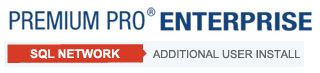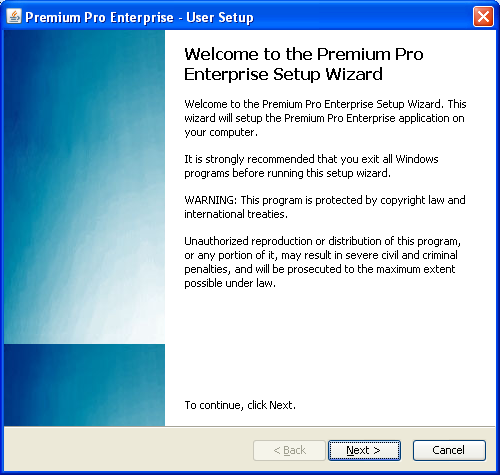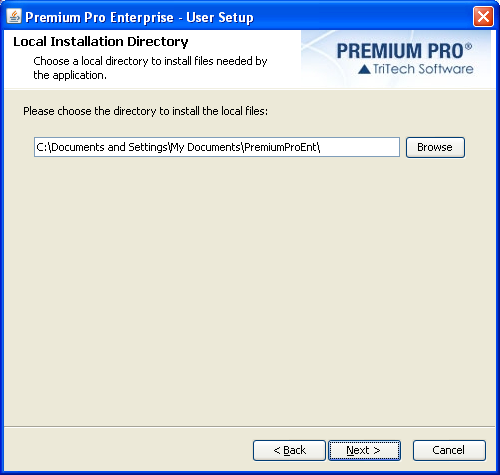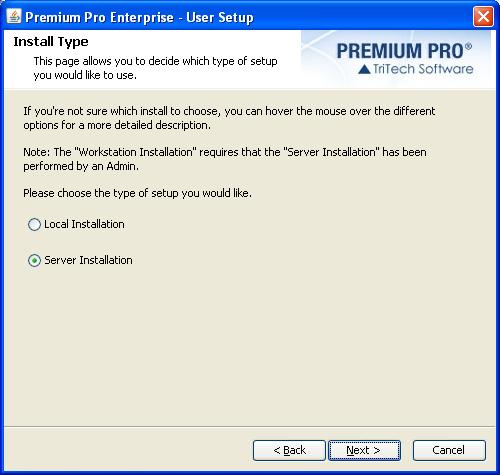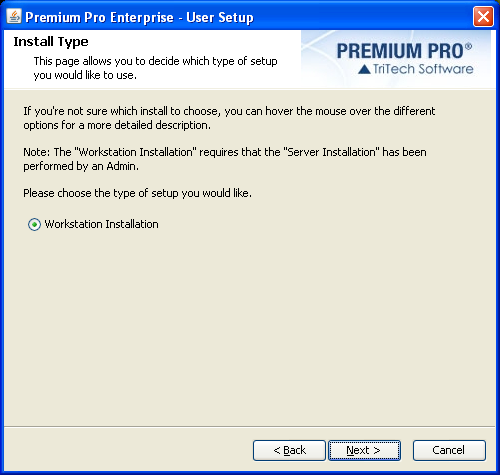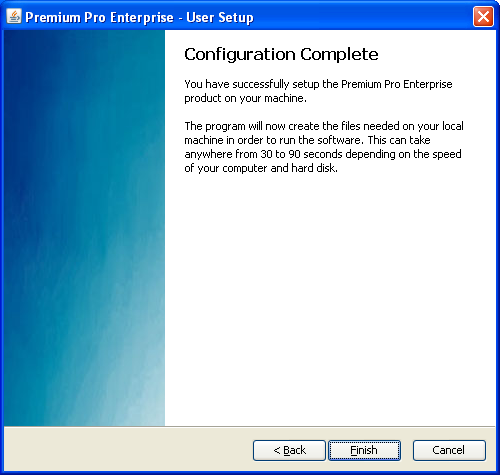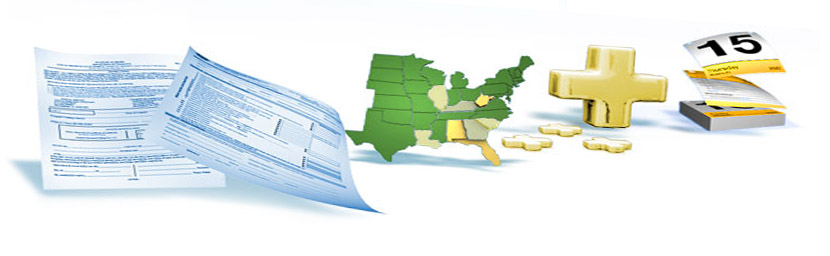
|
Network Installation – Additional User InstallTo set up additional users, on each additional user’s machine, create a shortcut to the Enterprise.exe file located in the directory on the server selected during the application installation process. Double click on the shortcut to start the application. The user will be prompted to enter their username and password for Premium Pro Enterprise. Click Login to proceed A user setup wizard will appear. Click Next.
Review the license agreement. You must accept the terms before the Next button will be enabled. Click Next. Select a local directory that will be unique for each Premium Pro Enterprise user. This local directory will be used to store user specific files, preferences and options. Click Next to continue.
Select “Workstation Installation” and click Next.
Click Finish.
The application will then start. (You may receive a "Missing Files" message the first time you open Premium Pro Enterprise. Click for more info.) Time to get started! Visit the Help Files and the Client Portal for tips and information. |