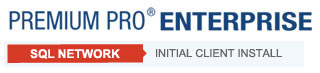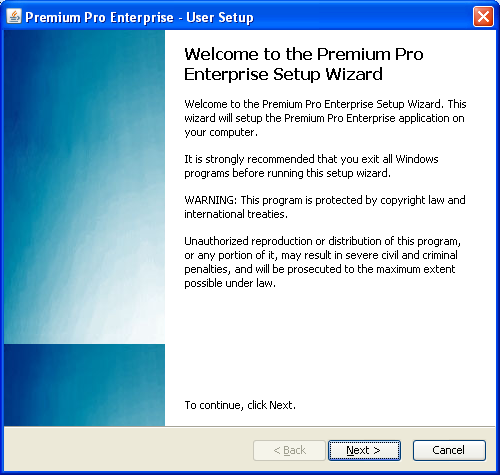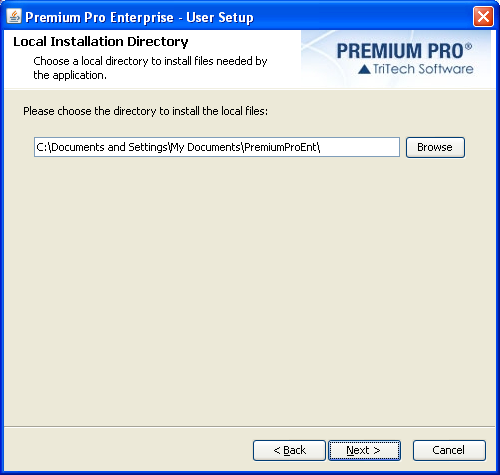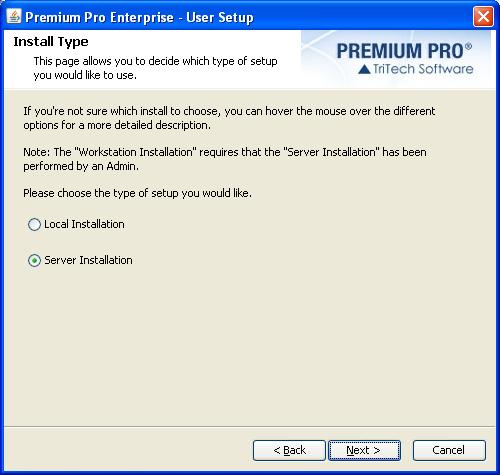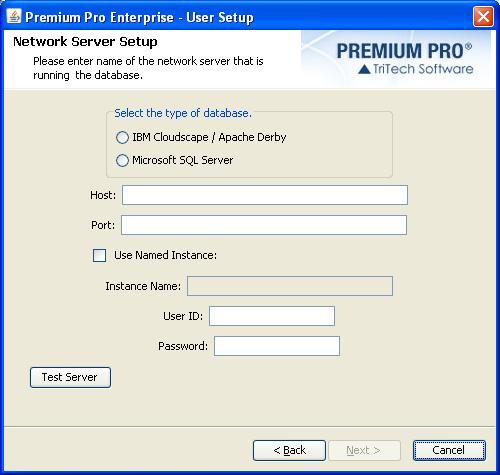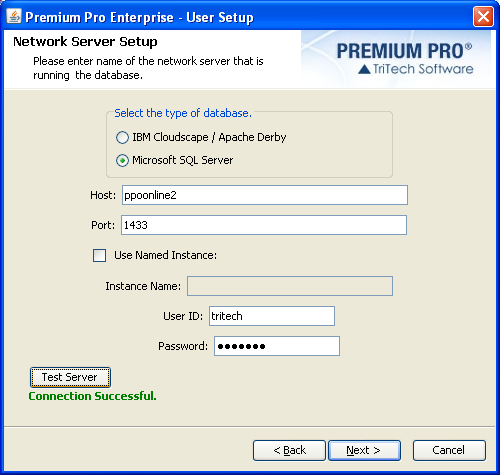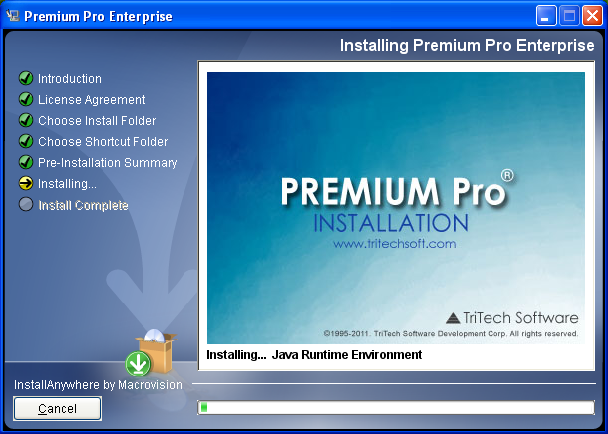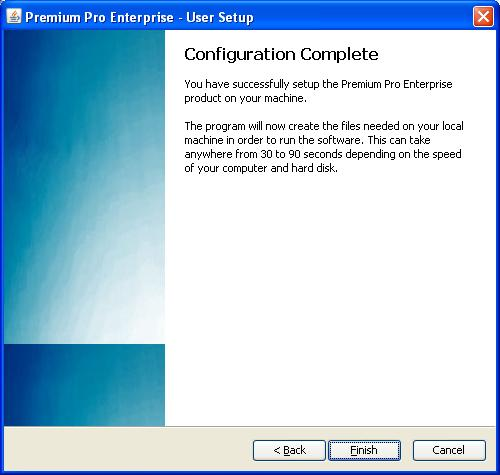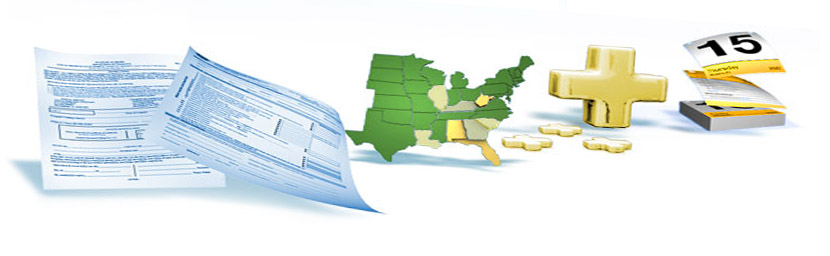
|
Network Installation – Initial Client InstallationThe registered Admin User for Premium Pro Enterprise must be the first person to run the application. On the Admin User’s machine, create a shortcut to the Enterprise.exe file located in the directory on the server selected during the installation process. Double click to start the application. The user will be prompted to enter their username and password for Premium Pro Enterprise. Click Login to proceed A user setup wizard will appear. Click Next.
Review the license agreement. You must accept the terms before the Next button will be enabled. Click Next. Select a local directory that will be unique for each Premium Pro Enterprise user. This local directory will be used to store user specific files, preferences and options. Click Next to continue.
Select Server installation and then click Next You will be asked to supply the SQL database information. This should be the information for the SQL server you previously set up to be used for Premium Pro Enterprise.
If you are using a full version of SQL Server, select “Microsoft SQL Server” and enter the name of the server in the “Host” field. Enter the appropriate port for your SQL server in the “Port” field. If you are using default settings for your SQL Server, the default port will be 1433. If you are using SQL Server Express or you are using a named instance, check the box for “Use Named Instance”, and enter the name in the “Instance Name” field. Enter the “User ID” and the “Password” for the SQL Server login. Click the “Test Server” button to verify the connection information is correct. You should receive the “Connection Successful” message. If you receive an error message, refer to the Error Messages section for possible causes and solutions. Click Next.
Clicking Finish will finalize the installation and bring up the Premium Pro Enterprise application.
The Admin User may now add, edit, and remove users and companies at any time using the Admin Tool (Tools>Admin Tool) from within the application. Visit the Help Files and the Client Portal for more tips and information. (You may receive a "Missing Files" message the first time you open Premium Pro Enterprise. Click for more info.) Additional Users may now proceed to the Additional User Install from their own computers. Next>> |