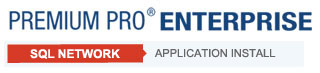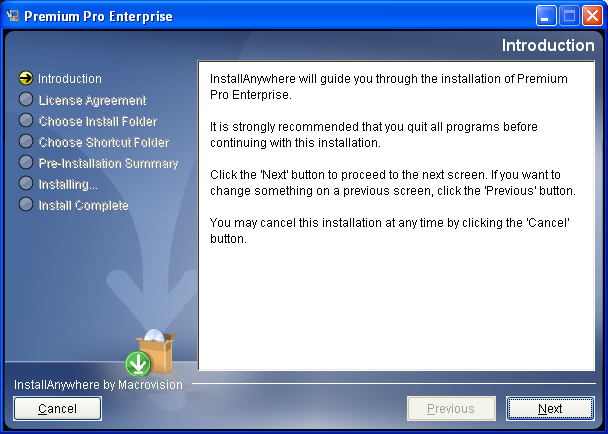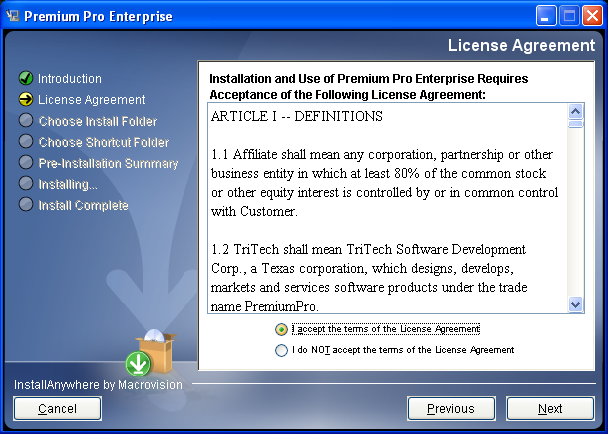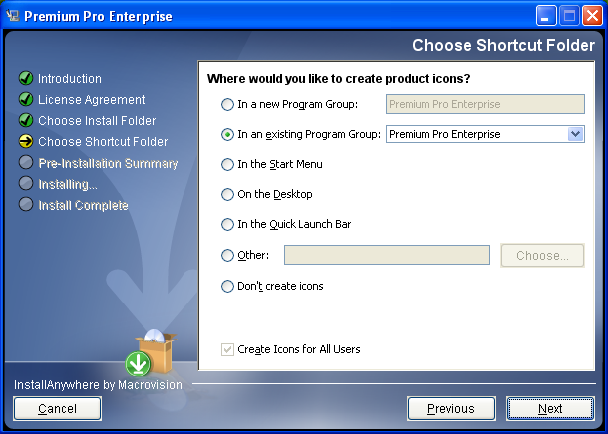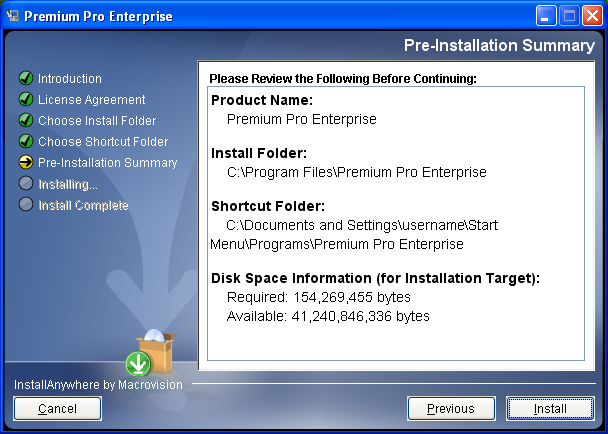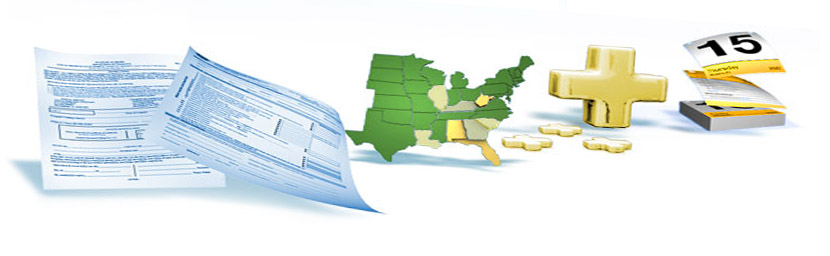
|
Network Installation – Application InstallAfter completing the Enterprise SQL Install or the SQL Script Install, you can proceed with the Application Installation. Click here to download: Premium Pro Enterprise Install – Application Installation. Once the download is complete, locate and run the file by double clicking on it.
Review the license agreement. You must accept the terms before the Next button will be enabled. Click Next.
Select the directory where the application files will be installed by clicking on the Choose… button. The default folder is C:\Program Files\Premium Pro Enterprise. Click Next.
On the Choose Shortcut Folder screen, select the desired options for the product icons and click Next.
Please review the information on the Pre-Installation Summary. Click previous to go back and modify the information. Click Install to proceed with the installation.
The application will begin to install.
When the software has been successfully installed, click Done to exit the installation.
You may now proceed to the Initial Client Installation on the Admin User's computer. Next>>
|