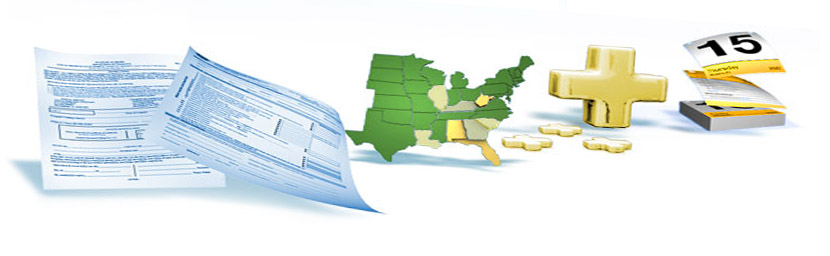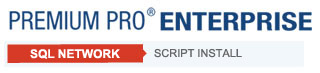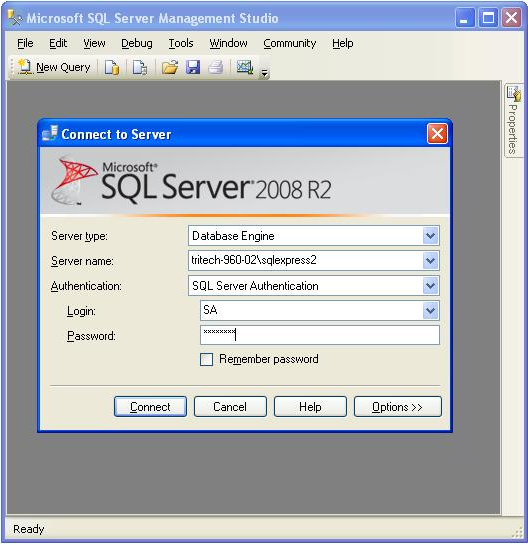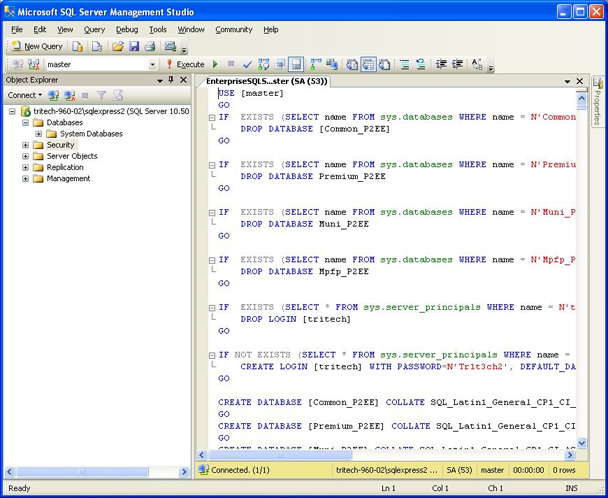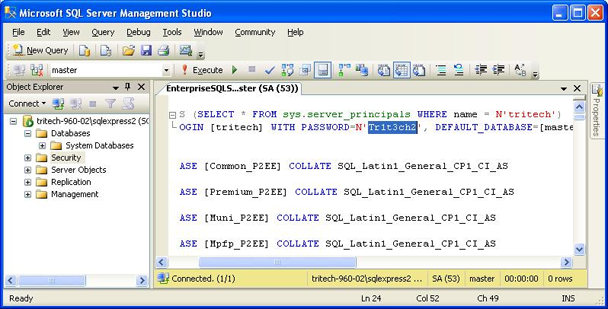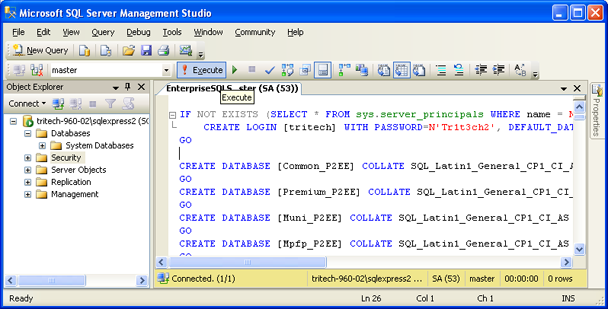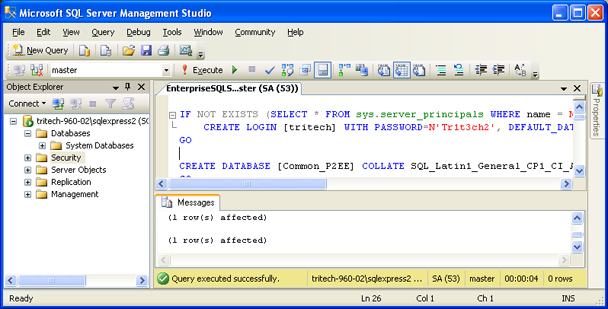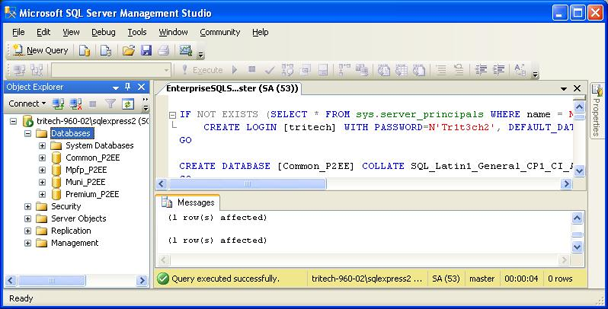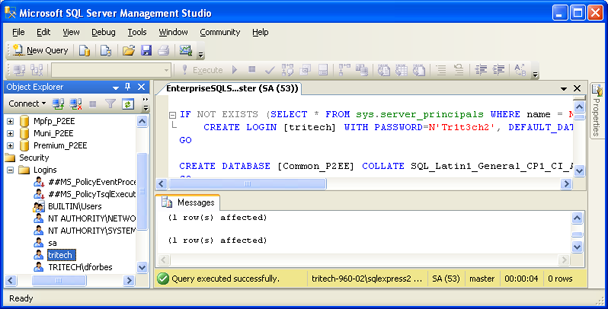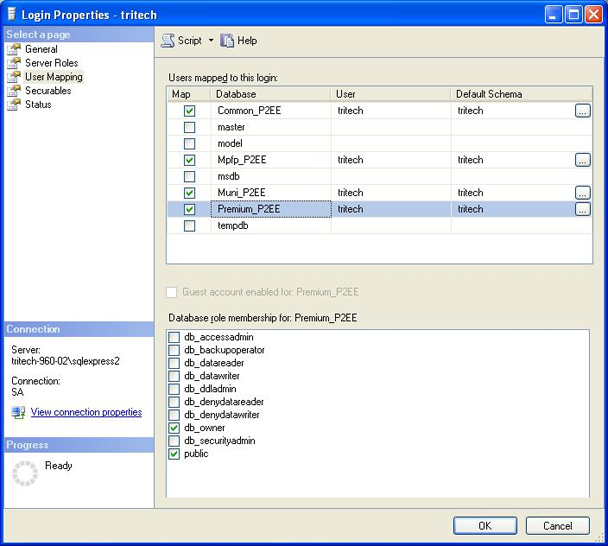|
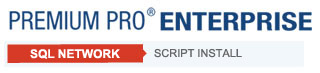
Network Installation – SQL Script Install
You may configure the database using the installation provided or by using a SQL script. To obtain the script, please contact TriTech at support@tritechsoft.com.
Microsoft’s SQL Server must already be installed.
Connect to your SQL Server. You must connect as the ‘sa’ user or a user with similar permissions.
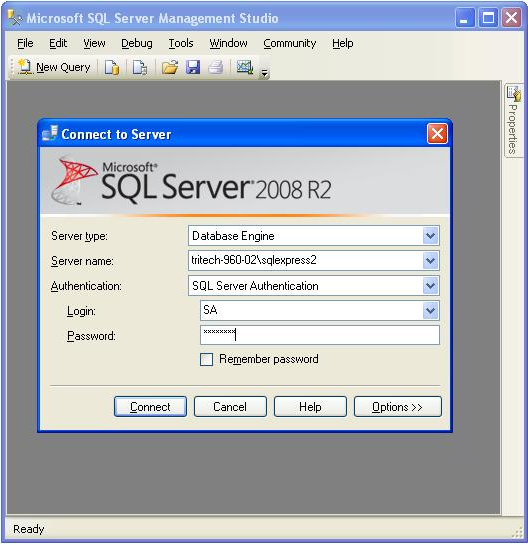
When connected to your SQL Server, select File -> Open -> File.
Navigate to the SQL script provided by TriTech and open it.
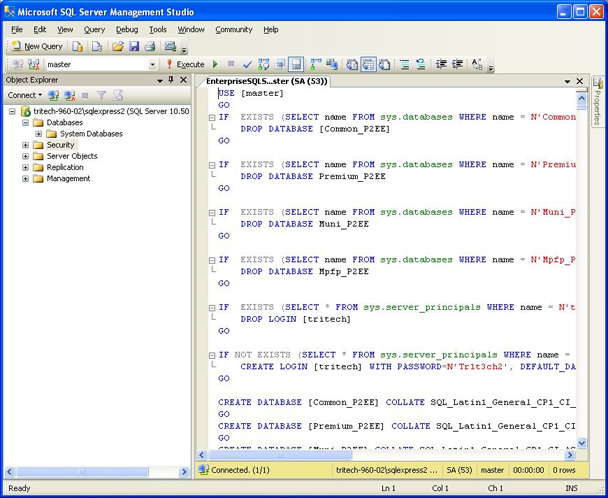
The Premium Pro Enterprise application connects to the SQL Server through a SQL Server login called “tritech”. Near the top of the script you can see where this SQL Server Login is created. This is where you can change the password, and even the name, if desired. This SQL Server Login information will be needed when installing and setting up the Premium Pro Enterprise application.
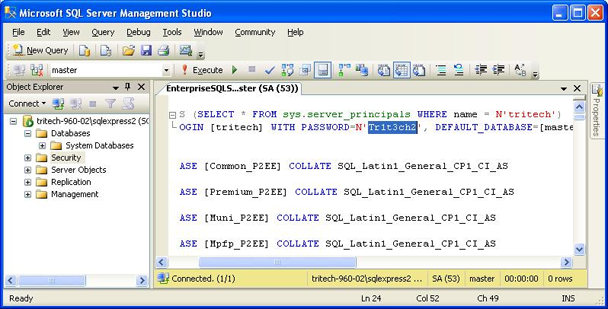
Click on the Execute button.
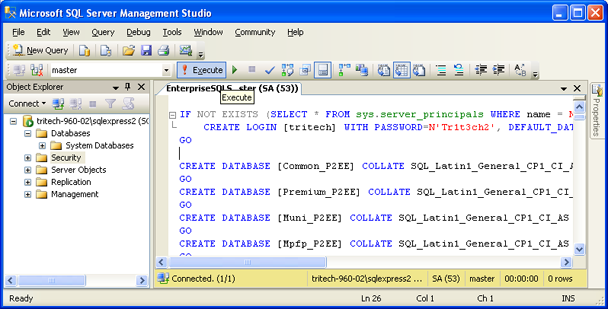
You should get a “Query executed successfully” message.
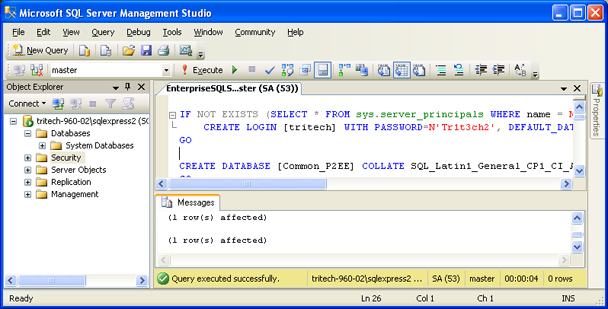
Verifying the Installation
To verify your installation, you should see 4 databases, whose names end with “_P2EE.” You may need to refresh the database tree.
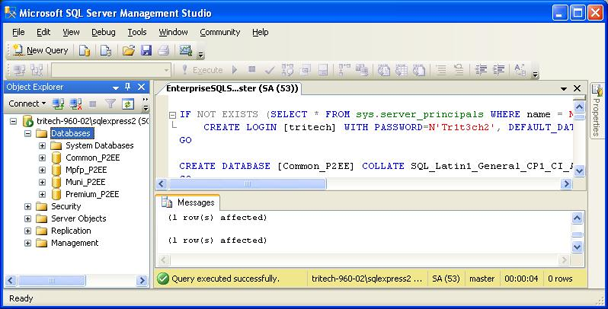
You should also see the “tritech” user listed under Security / Logins.
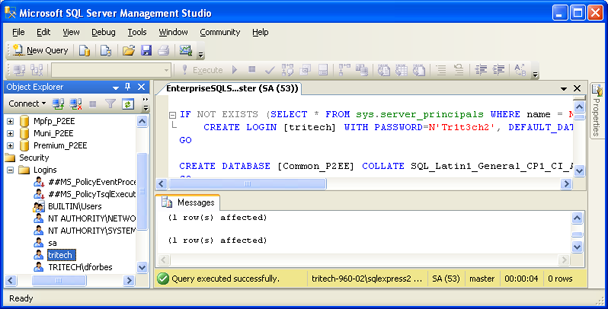
Right-click on the “tritech” login and select Properties. Under “User Mapping” you should see the “tritech” login as the db_owner of the four Premium Pro Enterprise databases. If you do not want the “tritech” login to be a db_owner, then they must be at least db_datareader and db_datawriter to the four databases.
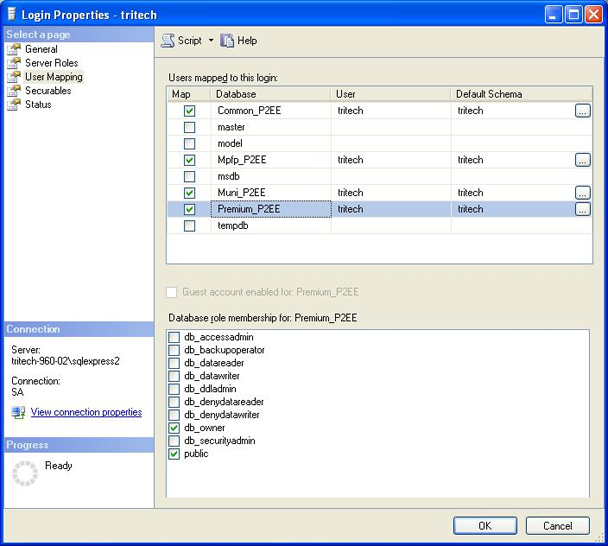
You may now proceed to the Application Installation. Next>>
|