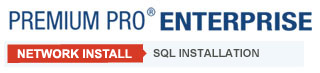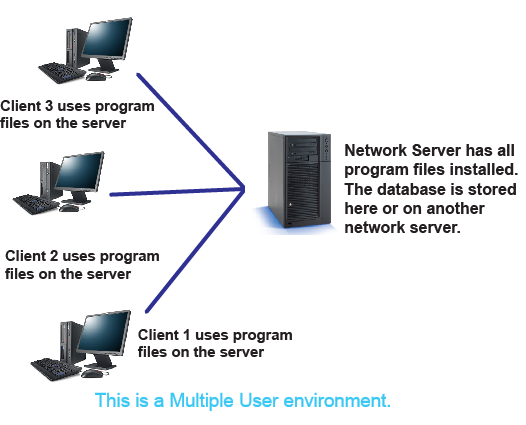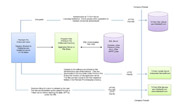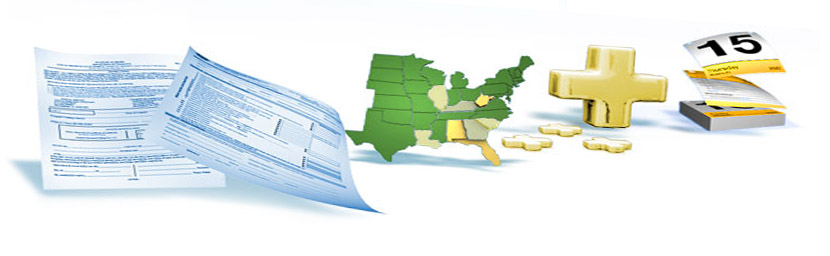
|
Network Installation – Multi-User EnvironmentIf multiple users will be accessing the software and sharing the data, you will need to perform a server installation. This type of set up will place the program files on a network server that will then connect to a network database. Premium Pro Enterprise will only perform adequately on a low latency network link.Therefore, connecting to the application files and database server over a WAN is not suitable for Premium Pro Enterprise. We highly recommend that the workstations, the application files, and the database server be located on the same LAN. This set up will ensure optimal performance of the application. When installing to a network, it is assumed that the network SQL database has already been installed on a server. The initial installation may be performed from the primary user’s machine. Once the installation is complete, the user will then run the application to configure the database connection for all users. Once the database connection has been established, the other client machines will create a shortcut on their computer to the program files on the network server.
The first time a new user launches the application, a user set up wizard will appear. The user will be prompted to select a local installation directory. This is where the application will store some required files and user specific preferences for Premium Pro Enterprise. The user will then confirm that this is a workstation installation. Please note that a user must have read and write access to the directory on the network server where the program files are located if they will be applying the updates to the software. In addition, all users must have permissions to their HKEY_CURRENT_USER registry. Please review the Network Install Technical Information more detailed information. Steps to Install Premium Pro Enterprise on a Network: 1. First choose to install the Enterprise SQL database using the Enterprise SQL Install provided OR using a SQL Script. 2. Next, you will proceed to the Application Installation.
|